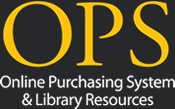Home › Forums › OPS Support Forum › Disapproved Items list
Tagged: D, Disapproved items
- This topic has 0 replies, 1 voice, and was last updated 3 years, 3 months ago by Sam Frangiamore.
-
AuthorPosts
-
-
September 15, 2022 at 12:56 pm #3607Sam FrangiamoreKeymaster
Last week, we went live with an update that has been developed over the last couple months by our Senior Programmer, Chris. This is one that I’m really excited to announce, because it will help your processors identify items that have been previously disapproved and save time while reviewing EMR items! This is a tool I wish I had in place when I was processing POs in OPS. 🙂
Below, you will find a link that can be shared with your processing team and any Admin users with the ability to Approve or Process any EMR orders. The link will provide a video walk through for this new feature. The feature will allow you to do the following
Set up Disapproval Reasons. OPS has 7 default Disapproval Reason that should fit most needs, which are below.
-Dangerous Item
-Faith-based (automatically cancels items)
-Grade Level Appropriateness
-Non-basic or Economy Grade
-Quantity Control
-Requires Special Approval
-School Policy (automatically cancels item)Add, Edit, and Inactivate Disapproved Items on both the Order Summary page and the Purchasing page (depending on level of permission)
Automatically inform your Parents and Teachers of items ordered that are on the Disapproved Items list
Hardcode Disapproved Items on the Parent and Teacher login, so the item numbers and information cannot be alteredWe’ve also added a way for Admin users to review any newly added items to confirm their validity for being on the Disapproved Items list. For users with the permission, a new Alert type will appear in the Alerts dropdown menu on the Welcome page. This is NOT shown in the video walk through.
Things to know about the new update:
-This feature is not the determining factor for ALL items that cannot be purchased. It is the responsibility of your PO processing team to determine if your school can or cannot purchase items. OPS does not take responsibility for the decisions made at the school level to approve or disapprove an item.
There are new products coming out on a regular basis that may not be suitable for your students. The list will only be as good as you make it, so adding newly discovered Disapproved Items is the best way to make it effective.-You can build your Disapproved Items list prior to disapproving an item on a PO. This can be done from the Purchasing page (with proper permission)
-OPS will exclude hyphens and other odd characters when searching for matching item numbers on the Disapproved Items list. However, if the system is looking for “9871111111” and someone types in ” 9871111111A”, then the alpha numeric value will be read as a different number. It is still the responsibility of the processor to thoroughly review the items.
-Parents and Teachers will be notified as soon as they click “Proceed to Checkout” during the order process. All items previously Disapproved will be highlighted and a “D” link will appear next to the item. Clicking the D link will provide the reason the item was disapproved in the past.
Items added to the Disapproved Items list in error cannot be deleted if the item has been disapproved on a PO. It can only be inactivated on the Disapproved List.-If an item is marked for Auto Cancel (Faith-based and School Policy), the only way to add that item to the order is to have an Admin user reset the PO, then send it. Teachers and Parents cannot override the decision in any way, shape or form.
If there are any questions about the feature, please, don’t hesitate to ask. 🙂
OPS Disapproved Items List Video here: https://youtu.be/b3IvTnArMGI
-
-
AuthorPosts
- You must be logged in to reply to this topic.