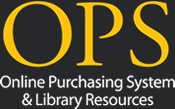Home › Forums › OPS Support Forum › Students Are NOT Inactivating with SIS bridge
- This topic has 0 replies, 1 voice, and was last updated 6 years, 2 months ago by Sam Frangiamore.
-
AuthorPosts
-
-
April 15, 2019 at 9:46 am #3508Sam FrangiamoreKeymaster
If you have have SIS exports sent to us, we check each student record and see if the student number exists in OPS and import/update accordingly. If a student record exports to OPS with an exit date, our importer automatically inactivates the student account in OPS when the exit date arrives.
If a student drops out but remains active in OPS, most likely it is because your student enrollment department DELETES the enrollment record rather than entering an exit date to be sent to us. If we do not receive an exit date at all or the student record is deleted before the exit date arrives, they will remain active in OPS.
This happens quite a bit at the beginning of the year. Student enrollment department thinks a student is going to attend and when they don’t show up, they delete the enrollment after they have been exported to OPS. If you choose to delete a student record in your SIS rather than add an exit date then an OPS admin MUST manually inactivate the student record in the modify student screen within OPS.
Another way we can handle this is we can inactivate all your students (with the exception of the grade=EMR accounts) and then run the importers to re-activate all students being exported to us. Now admins with permissions to edit school options can do this.
Here is how:
1) Login to OPS as an admin with permissions to edit school options.2) Go to school options (click on the gear in the top right)
3) Select purge inactive students. You will see the following instructions:
The intended purpose of this page is to purge inactive students by first making sure all students are inactive, then running the importers to re-activate only the active students.
This page inactivates all active students at the school (i.e. students who are already inactive are not affected). When a student is inactivated, the student’s Exit Date is set to the value entered below. All student accounts associated with the ‘EMR’ grade level will be ignored and will NOT be inactivated nor purged.
After inactivating active students, be sure to run the student importers when you’re ready, otherwise all students will remain inactive.4) Set an exit date for the students you plan to purge and click the inactivate students button
IMPORTANT: this will inactivate all non-EMR students. Next you must run the importer manually to activate only those students that are currently exporting to us.5) Now go back to the school options page and select ‘Run staff/student importers’, then click run.
This should make it so that ONLY those students currently being exported to us will remain active. All others will be set to inactive.
-
-
AuthorPosts
- You must be logged in to reply to this topic.